How to Force Quit a Game on PC: A Comprehensive Guide
In today’s world, gaming has become an integral part of our lives. Thousands of games are available on PCs, letting us immerse ourselves in new and exciting worlds of adventure, strategy, and action. However, sometimes, while playing a game, our PC may freeze or stop responding, leading to frustration and inconvenience. Often, the only option we are left with is to force quit the game. In this article, we will take a detailed look at the steps involved in force quitting a game on a PC.
1. Understanding the Need for Force Quitting
Before we delve into the process, let us first understand why we need to force quit a game on a PC. Sometimes, while running a game, it may not respond adequately, leading to a situation where the cursor is stuck, or the game is lagging. At times, the only way to exit the game is to use the Task Manager and force quit the game. Force quitting helps close the game instantly and prevent any further system harm or game crashes.
2. Using the Task Manager
The Task Manager is a vital tool that allows us to monitor and manage our computer’s applications and processes. To force quit a game on a PC, one must use the Task Manager. To do this, press the ‘Ctrl+Alt+Delete’ keys simultaneously. A menu will show up, and from there, click on ‘Task Manager.’
3. Identifying the Game Process
Once the Task Manager is open, it is essential to identify the game process. The game process usually has a name similar to the game title or the game’s executable file name. Sometimes, the game may have multiple processes running, and in such instances, locate the process that has the highest CPU usage.
4. Select the Game Process
After identifying the game process, select it from the list of processes that are displayed on the Task Manager. Once you have selected the game process, click on the ‘End Task’ button at the bottom right corner of the window.
5. Wait for the Game to End
After clicking on ‘End Task,’ wait for the game to close. This may take a few seconds or a few minutes, depending on the game’s speed and size. You may also get a prompt asking for confirmation to end the game process; click ‘Yes’ to ensure that the game fully closes.
6. Restart the Game
Once the game is closed, you may restart it and check if the problem that led you to force quit the game has been resolved.
FAQs
Q: Will force quitting a game damage my computer?
A: No, force quitting a game will not damage your computer. However, it may lead to data loss if you were in the middle of a game or if the game was not saved.
Q: Can I force quit a game without the Task Manager?
A: Yes, there are other ways to force quit a game, such as using the command prompt, but the Task Manager is the most straightforward and quickest method.
Q: Why does my game keep crashing, leading to the need for force quitting?
A: There are several reasons for a game to crash, such as insufficient RAM, outdated graphics card drivers, and corrupted game files.
Q: Can I force quit a game on a Mac?
A: Yes, you can. To force quit a game on a Mac, hold down the ‘Command+Option+Esc’ keys simultaneously, and then select the game from the list of running apps.
Q: Will force quitting a game affect my saved game data?
A: If you had saved your game progress before force quitting, then no, it will not affect your saved data. However, if you had not saved your game progress, you may lose your progress.
Conclusion
Force quitting a game on a PC is a crucial skill that all gamers must know. By using the steps mentioned above, one can quickly close a game that is not responding and prevent any further system harm or game crashes. However, it is always advisable to save your game progress before beginning any complex game, reducing the likelihood of data loss. We hope this article has helped you understand the steps involved in force quitting a game on a PC.
Gallery
How To Force Quit Multiple Mac Apps Simultaneously
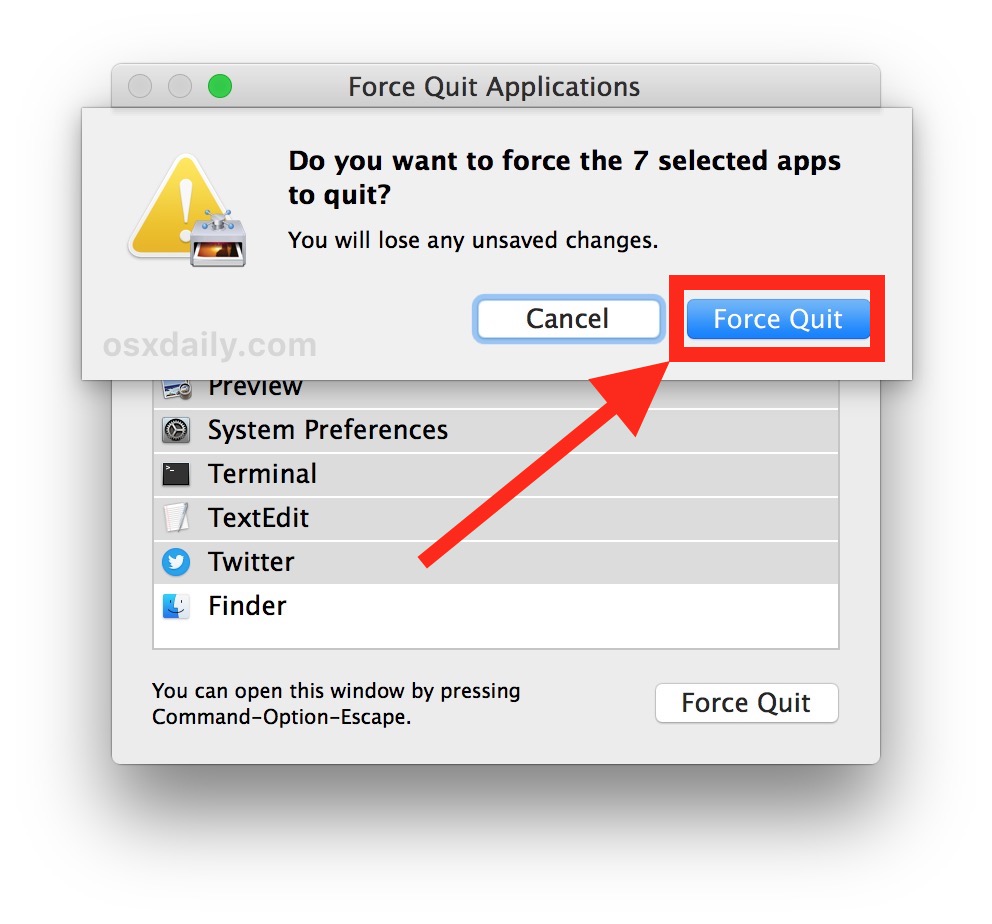
Photo Credit by: bing.com / quit force mac apps multiple simultaneously
Should You Force Quit Apps – Mac Optimization Software Reviews
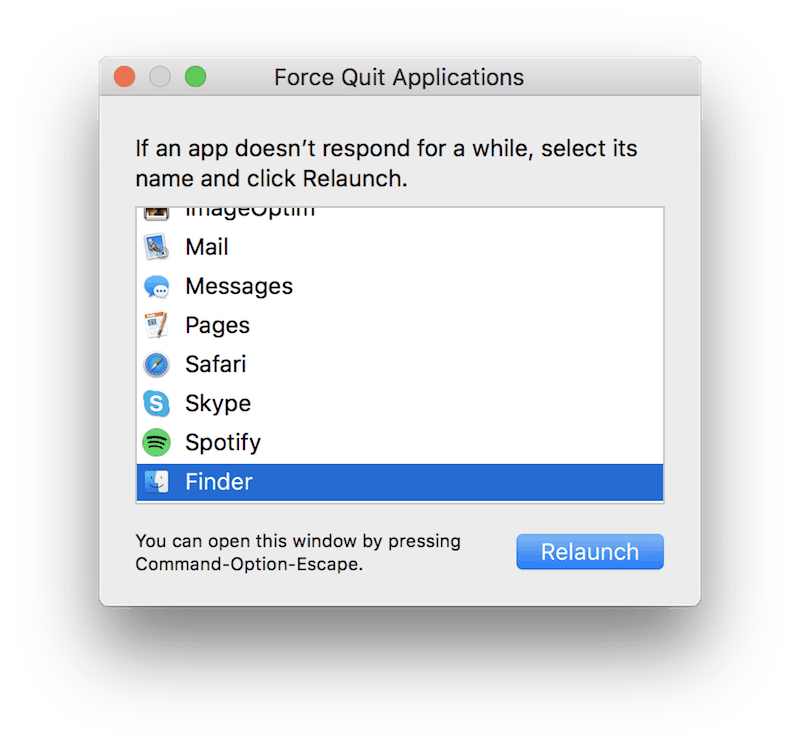
Photo Credit by: bing.com / quit force mac apps should optimization
How To Force Quit – Complete Howto Wikies
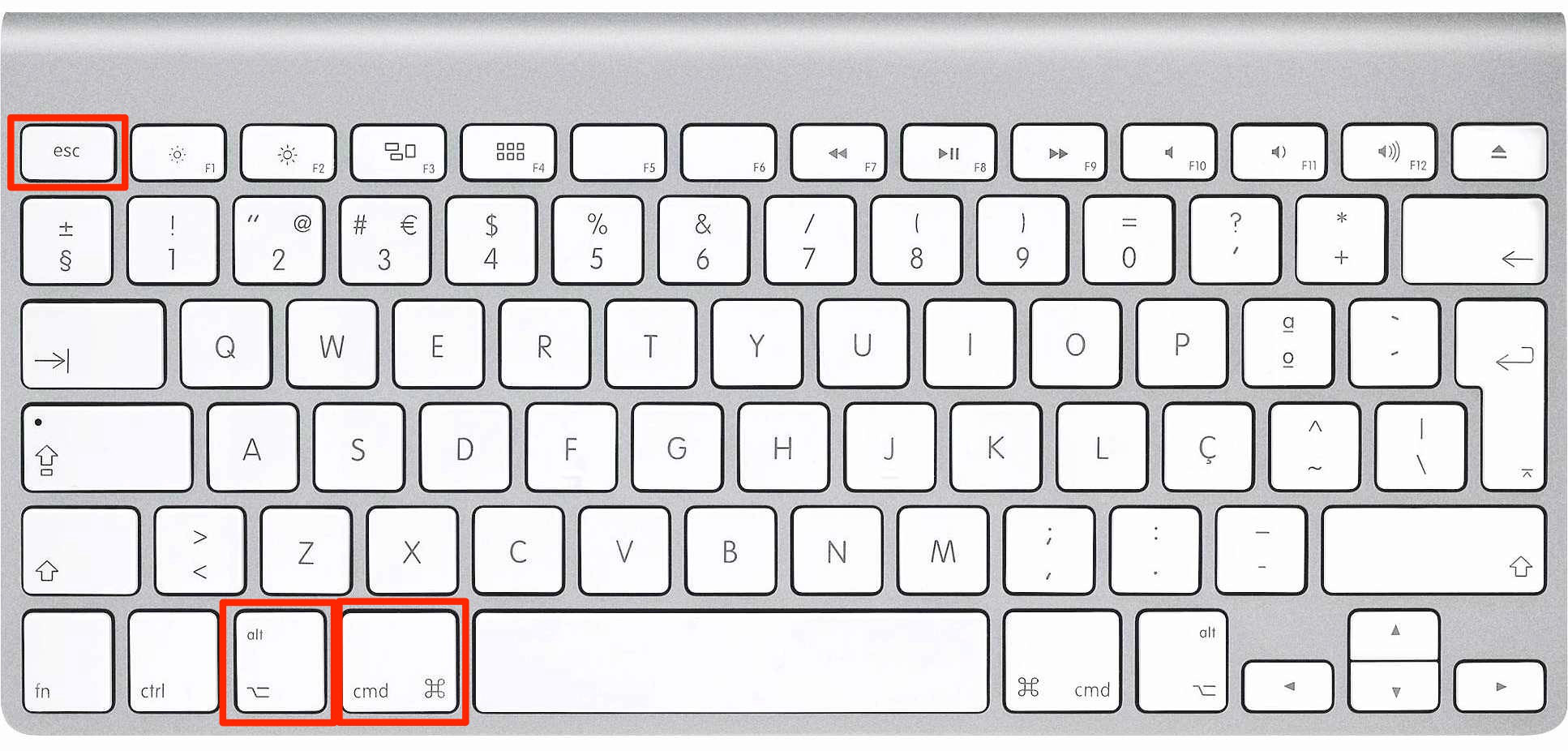
Photo Credit by: bing.com / quit force mac howto
How To Force Quit A Mac App That Isn't Responding | IMore
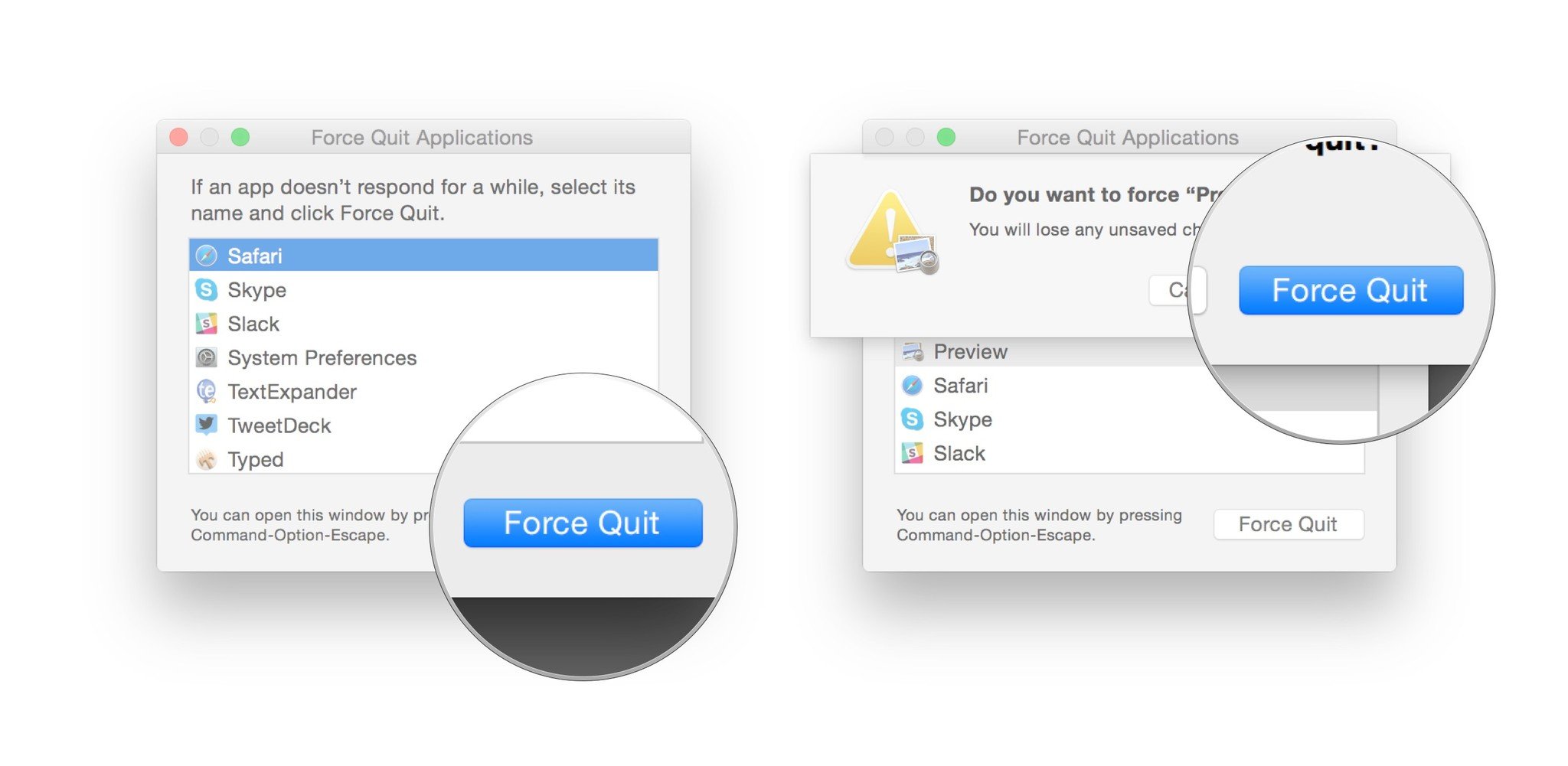
Photo Credit by: bing.com / quit imore quitting
How To Force Quit An App Or A Program On Mac OS X

Photo Credit by: bing.com / force quit mac app apps shortcut command keyboard program applications os option escape




