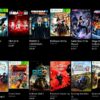How to Redeem Xbox Game Pass on PC? Step-by-Step Guide
If you are a gaming enthusiast, you may have heard of the Xbox Game Pass, the ultimate gaming subscription service that gives you unlimited access to a vast library of games for a low monthly fee. And if you are a PC gamer, you are in luck because you can also enjoy the benefits of the Xbox Game Pass on your computer. However, to do so, you need to know how to redeem your Xbox Game Pass on a PC. In this article, we will guide you through the process in a step-by-step manner, so that you can start playing your favorite games on your PC in no time.
What is Xbox Game Pass?
Before we dive into the details of how to redeem Xbox Game Pass on a PC, let’s quickly recap what Xbox Game Pass is all about. Xbox Game Pass is a subscription gaming service that gives you access to over 100 high-quality games for a monthly fee of $9.99. With Xbox Game Pass, you can discover new games, enjoy exclusive discounts, and play with your friends across different platforms. You can also cancel your subscription at any time if you are not satisfied with the service.
How to Redeem Xbox Game Pass on PC?
Redeeming your Xbox Game Pass on your PC is a straightforward process that only takes a few minutes. Here is how to do it:
Step 1: Sign up for Xbox Game Pass
The first step to redeeming your Xbox Game Pass on a PC is to sign up for the service. To do so, go to the Xbox Game Pass website, click on the ‘Join Now’ button, and follow the prompts to create your account. You will need to provide your payment information, but you will not be charged until the end of your free trial.
Step 2: Download the Xbox App
Once you have signed up for Xbox Game Pass, you need to download the Xbox app on your PC. The Xbox app is a free app that you can download from the Microsoft Store. Once you have downloaded and installed the app, open it and sign in with your Xbox account.
Step 3: Redeem Your Xbox Game Pass
To redeem your Xbox Game Pass on your PC, click on the ‘Redeem a Code’ button in the Xbox app. Then, enter your Xbox Game Pass code, which you should have received when you signed up for the service. Once you have entered your code, click on the ‘Redeem’ button, and your Xbox Game Pass will be activated on your PC.
Step 4: Install Games
After you have redeemed your Xbox Game Pass on your PC, you can start installing games. To do so, simply open the Xbox app and browse the library of available games. When you find a game you want to install, click on the ‘Install’ button, and the game will begin downloading to your PC. You can start playing the game once the download is complete.
Step 5: Enjoy Your Games
Now that you have redeemed your Xbox Game Pass on your PC and installed your favorite games, you can start enjoying them right away. Simply launch the game from the Xbox app and start playing. With Xbox Game Pass, you can enjoy unlimited access to a wide variety of games, from new releases to classic titles.
Frequently Asked Questions
Q1. Do I need an Xbox console to use Xbox Game Pass on a PC?
No, you do not need an Xbox console to use Xbox Game Pass on a PC. You can use the Xbox app on your PC to access and play games.
Q2. Can I cancel my Xbox Game Pass subscription at any time?
Yes, you can cancel your Xbox Game Pass subscription at any time. Simply go to your account settings and select the ‘Cancel’ option.
Q3. Can I share my Xbox Game Pass with my friends?
Yes, you can share your Xbox Game Pass with your friends by setting up a ‘Family Group.’ With a family group, up to six people can share one Xbox Game Pass subscription.
Q4. Can I play Xbox Game Pass games offline?
Yes, you can play some Xbox Game Pass games offline. However, you need to be online to download and install the games.
Q5. Do I have to pay extra to play Xbox Game Pass games on my PC?
No, you do not have to pay extra to play Xbox Game Pass games on your PC. Your Xbox Game Pass subscription gives you access to games on both Xbox consoles and PC at no extra cost.
Conclusion
Redeeming Xbox Game Pass on a PC is a simple process that requires you to sign up for the service, download the Xbox app, redeem your code, and start installing games. With Xbox Game Pass, you can enjoy unlimited access to a vast library of games on your PC and Xbox console. So, what are you waiting for? Start your 14-day free trial today and unlock an exciting world of gaming possibilities.
Gallery
Xbox Game Pass Code Free – 11 Explore Top Designs Created By The Very
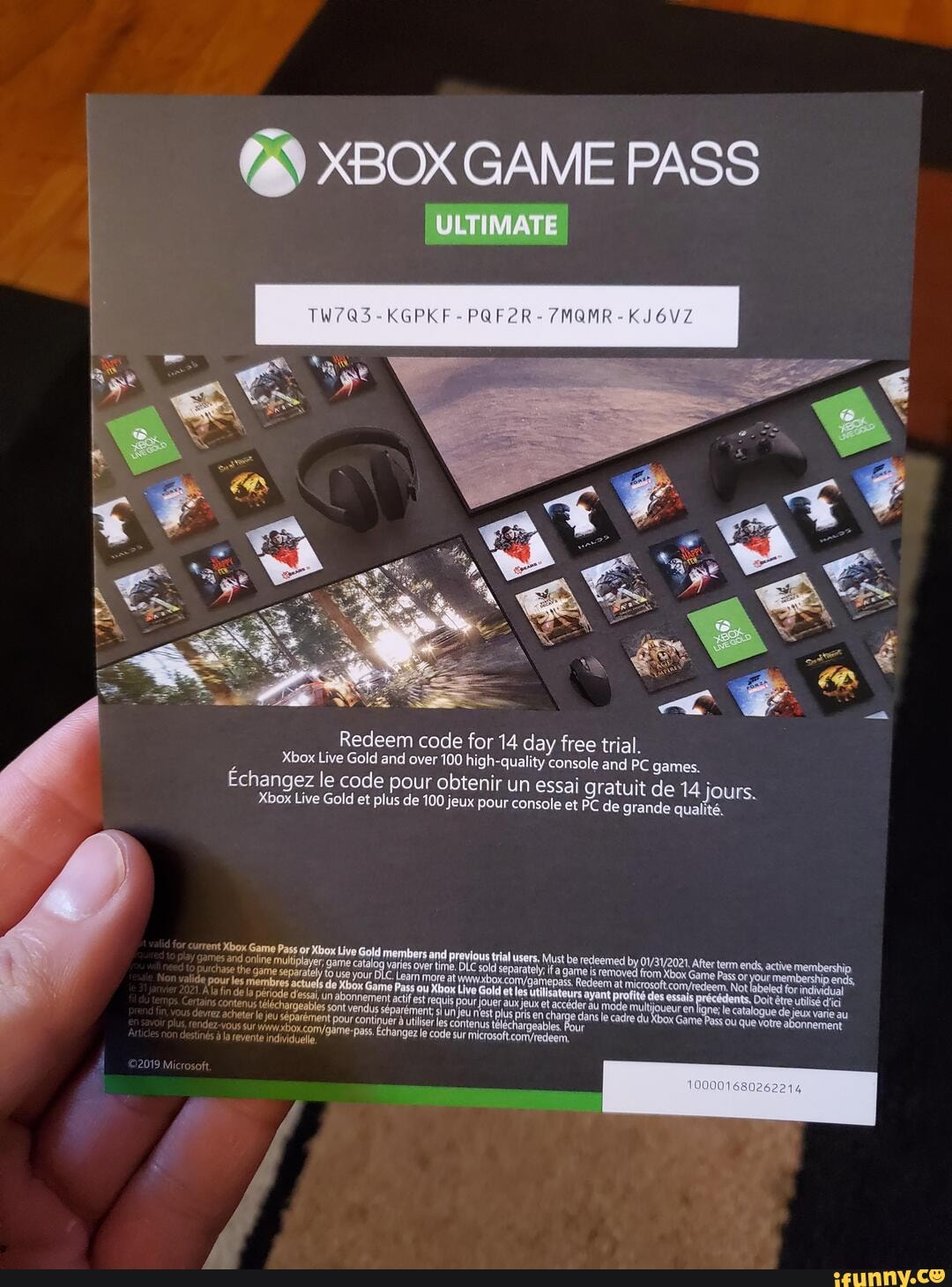
Photo Credit by: bing.com / ifunny redeem
How To Redeem Xbox Game Pass Ultimate On PC – PCNight

Photo Credit by: bing.com / redeem
How To Redeem Xbox Game Pass Code On PC? Easy Guide 2020 – GamePlayerr

Photo Credit by: bing.com /
Redeem Xbox Game Pass Ultimate Code On Pc | 2023
Photo Credit by: bing.com /
How To Redeem Xbox Game Pass Ultimate On PC – PCNight

Photo Credit by: bing.com / redeem shown