How to Use Xbox Game Pass on PC: A Comprehensive Guide
Are you a gamer looking to enjoy a vast library of games without the burden of purchasing each one separately? If so, you might have heard of Xbox Game Pass for PC, a monthly subscription service that provides unlimited access to over 100 high-quality games. But how exactly can you use Xbox Game Pass on your PC? In this article, we will guide you through every step of the way, so you can start playing your favorite games in no time.
Step 1: Choose Your Subscription Plan
Before you can use Xbox Game Pass on your PC, you will need to choose a subscription plan that suits your gaming preferences and budget. Xbox Game Pass for PC offers two main subscription plans: the standard plan and the ultimate plan. The standard plan costs $9.99 per month and provides access to over 100 PC games. On the other hand, the ultimate plan costs $14.99 per month and provides access to over 100 PC games as well as Xbox Live Gold, which enables you to play online multiplayer games with other users.
Step 2: Sign Up for Xbox Game Pass
Once you have chosen your subscription plan, the next step is to sign up for Xbox Game Pass. To do this, simply visit the Microsoft Store on your PC and search for Xbox Game Pass, then click on the appropriate subscription plan and follow the on-screen instructions to complete your purchase. You will need to have a Microsoft account to sign up for Xbox Game Pass, so make sure you have one set up beforehand.
Step 3: Download and Install the Xbox App
With your subscription plan set up, the next step is to download and install the Xbox app on your PC. The Xbox app is a free application that enables you to manage your Xbox Game Pass subscription and download games to your PC. To do this, simply go to the Microsoft Store and search for the Xbox app, then click on the Install button to download and install the app onto your PC.
Step 4: Launch the Xbox app and Log In
Once the Xbox app has finished installing, launch the app and log in using your Microsoft account details. After logging in, you can start exploring the vast library of games available on Xbox Game Pass for PC.
Step 5: Browse and Download Games
To browse and download games on Xbox Game Pass for PC, simply click on the Game Pass tab in the sidebar on the left-hand side of the app. From there, you can browse through a vast library of games and select the ones that you want to download. To download a game, simply click on the Download button next to the game’s title, and the game will start downloading to your PC.
Step 6: Play Your Favorite Games
With your games successfully downloaded, you can now start playing your favorite games on your PC. To do this, simply launch the Xbox app and click on the My Library tab in the sidebar on the left-hand side of the app. From there, click on the Play button next to the game’s title, and the game will start loading up on your PC.
Conclusion
Xbox Game Pass for PC is an excellent subscription service for gamers who are looking to enjoy a massive library of games without breaking the bank. With just a few easy steps, you can start using Xbox Game Pass on your PC and playing your favorite games in no time. By following this guide, you can easily sign up for Xbox Game Pass, download and install the Xbox app, browse and download games, and start playing your favorite titles.
FAQs
1. Can I use Xbox Game Pass on multiple devices?
Yes, you can use Xbox Game Pass on multiple devices, including your PC and Xbox console.
2. How many games are available on Xbox Game Pass for PC?
Xbox Game Pass for PC offers over 100 high-quality games, with new games added every month.
3. Is Xbox Live Gold included in Xbox Game Pass for PC?
Xbox Live Gold is included in the ultimate subscription plan of Xbox Game Pass for PC, which costs $14.99 per month.
4. Can I cancel my Xbox Game Pass subscription at any time?
Yes, you can cancel your Xbox Game Pass subscription at any time without any cancellation fees.
5. Do I need a high-end PC to run Xbox Game Pass games?
No, you don’t need a high-end PC to run Xbox Game Pass games, but a stable and speedy internet connection is necessary for smooth gameplay.
Gallery
Xbox Game Pass Pros & Cons: Is It Worth It For You? | Windows Central
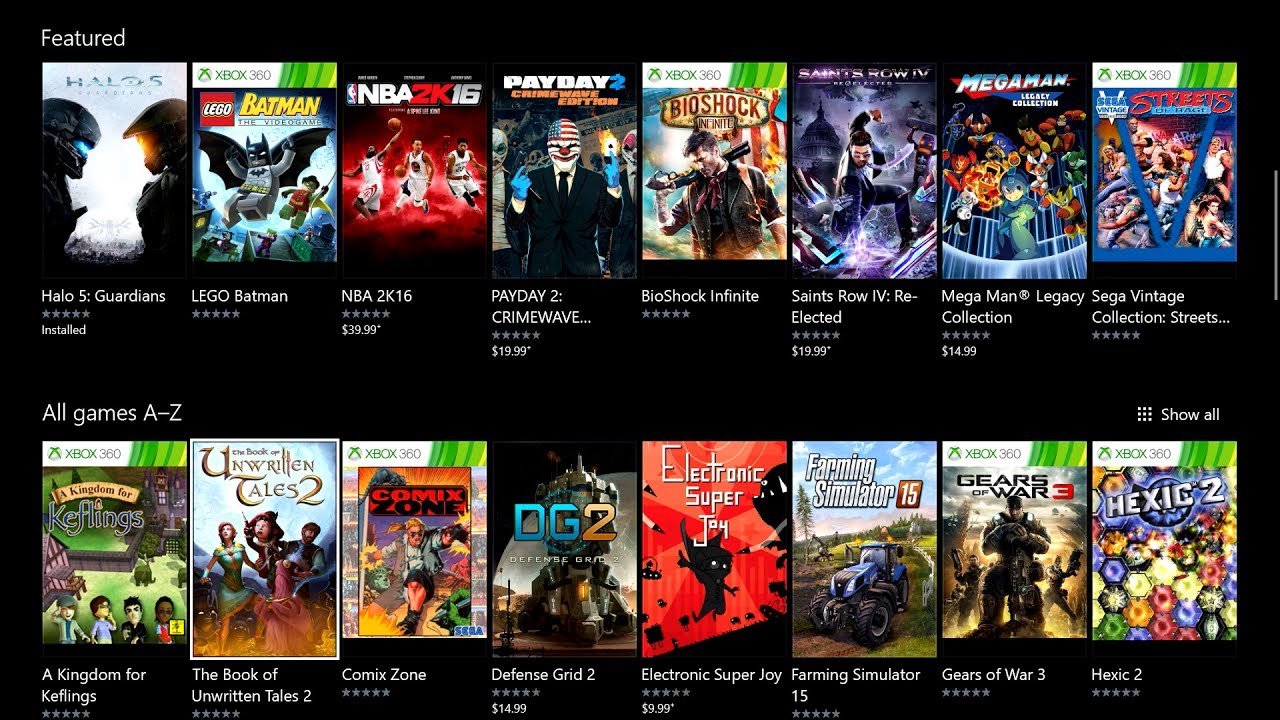
Photo Credit by: bing.com / jogos liste walkthrough cons titoli sette nuovi judgment vgfaq trueachievements techlector microsoft otakugame
Xbox Game Pass Getting Over 20 New Games At Launch – GameSpot

Photo Credit by: bing.com / pass gamepass
New Xbox Game Pass For PC Features Detailed At Gamescom 2019 | Shacknews

Photo Credit by: bing.com / xbox pc pass game gamescom detailed features app attempts stiffen e3 competition market digital
Welcome To Xbox Game Pass For PC – YouTube

Photo Credit by: bing.com / xbox doomed backlogs xboxera charlielikes pressakey
¿Xbox Game Pass Para PC No Funciona? Aquí Están Todas Las Soluciones

Photo Credit by: bing.com /





